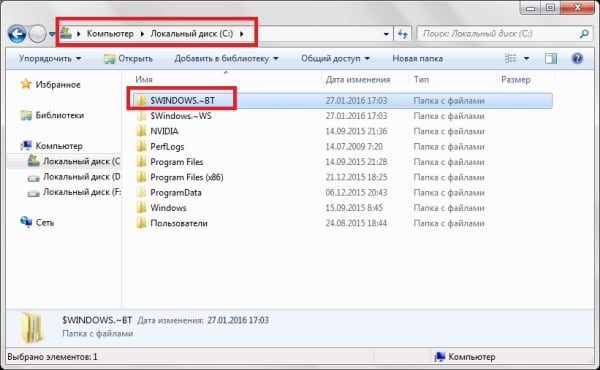Why do you need the $ WINDOWS. ~ BT folder
Despite the fact that updating Windows is done internally systems, without using a boot disk, installation files The new OS version must be stored somewhere. Instead of a DVD or USB drive in this case uses a hard drive – on it the $ WINDOWS. ~ BT folder is created, into which the utility for updating downloads a system image.
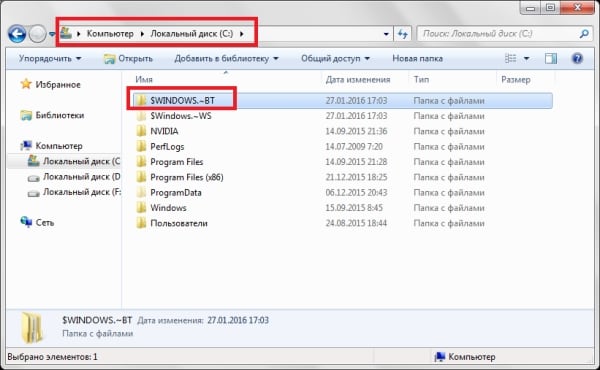
The $ WINDOWS. ~ BT folder is created on the C: / drive when updating the system
During the installation of the new system in the $ WINDOWS. ~ BT folder additionally recorded service information necessary when rolling back the OS to a previous version. To prevent the user from damaging it, the folder is hidden – you can see it by turning on the display hidden files and folders in the directory settings.
On a one-time upgrade, $ WINDOWS. ~ BT is written to the only one system distribution, and it weighs approximately 5.6 GB. However, if updated sequentially, first from XP to Vista, then from Vista to 7 and so on, the directory can grow to incredible sizes – up to 25 GB; some users they also report a folder weight of up to 1 TB – such a size, rather of all, is a bug, but from this it is no less real.
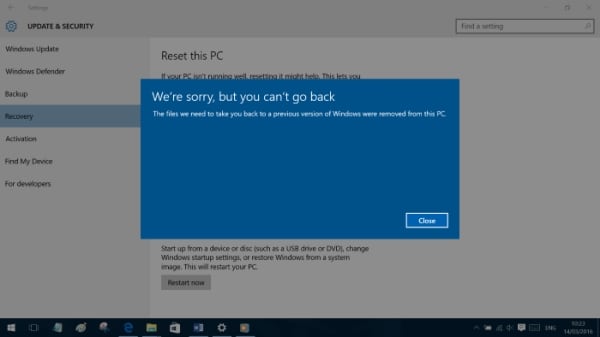
After deleting the $ WINDOWS. ~ BT folder, the update cannot be rolled back
It’s known that this is $ WINDOWS. ~ BT becomes an unnecessary directory, if you are not planning to return to the old system – in this case it can be safely removed. It’s important to remember that this will do rollback impossible – if Windows 10 does not like the previous OS version will have to be installed manually.
How to delete the $ WINDOWS. ~ BT folder
If the system is not yet updated, the folder is no problem deleted via the context menu, Del key or a combination Shift + Del. However, after the process is completed, the OS protects her, and removal becomes possible only with the help of special tools or tricks.
- The easiest way is to rename the $ WINDOWS. ~ BT directory to Windows.old and delete it through the system utility “Cleanup drive “.
- This will make the system think that the folder contains only user files, and the person has the right to delete it.
- In the “Disk Cleanup” you need to click the “Clear System files “and select” Previous Windows Installations. ”
- This Windows.old folder should be given any other name, so as not to lose your files.
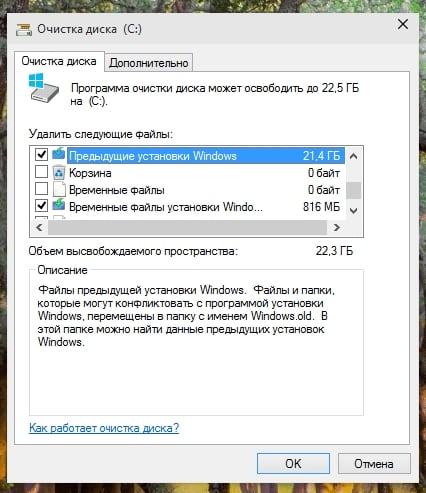
Deleting $ WINDOWS. ~ BT folder through Disk Cleanup
Another option is to use third-party programs. It’s best to use the Unlocker utility, which bypasses the system lock when deleting various files and folders, including the $ WINDOWS. ~ BT folders. It is used as follows way:
- Download and install the program, after which its tools integrate into the right-click menu.
- Launch Unlocker through the context menu of the folder to be deleted.
- In the pop-up window, select “Delete” in the list of possible action.
- Click OK.
The program will display a success message.
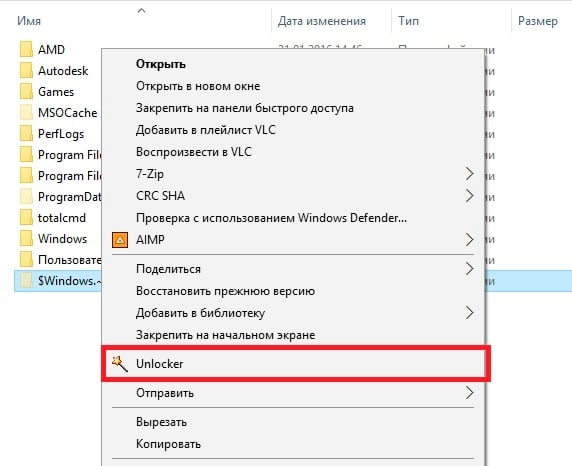
Using Unlocker to Delete $ WINDOWS. ~ BT Folder
The third way – to take away the rights to the folder from the system $ WINDOWS. ~ BT and assign them to yourself, then delete the directory. To do this, use the command line. In it you need execute three commands sequentially:
- takeown / F C: \ $ Windows. ~ BT \ * / R / A – transfer of rights to the user;
- icacls C: \ $ Windows. ~ BT \ *. * / T / grant administrators: F – conversion of rights into administrator rights;
- rmdir / S / Q C: \ $ Windows. ~ BT \ – delete a folder.
Knowing what the $ WINDOWS. ~ BT directory is and how to delete it, you can get rid of the $ WINDOWS. ~ WS folder – a similar directory with service and installation information, which also takes a lot places.