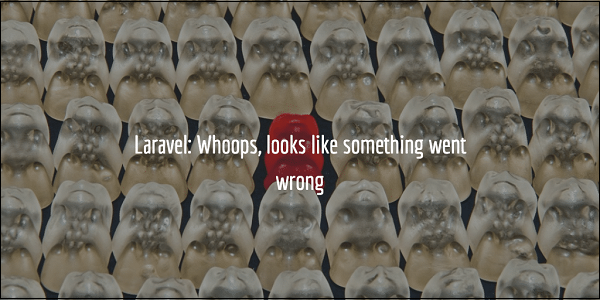The content of the article:
- 1 We translate and identify the error in the browser
- 2 How to fix the “Looks like something went wrong” error with side webmasters
- 3 What to do if you are a regular user
- 4 Conclusion
We translate and identify the error in the browser
Translated, this phrase sounds like “Oops, apparently something went wrong. “Typically, its appearance means that the resource is working based on “Laravel” is not configured by its webmaster properly. As a result, both the webmaster and the regular user can meet the mentioned error “Whoops, looks like something went wrong “.
This error is quite general in nature; hiding many specific reasons, for example:
- composer did not create an env file,
- developer uses outdated software tools “Laravel”,
- error “No supported encrypter found” and other relevant causes.
Regarding a regular user who has switched to any resource and faced with the above error, then the fault there is no user in it, and the problem is usually on the side resource administration.
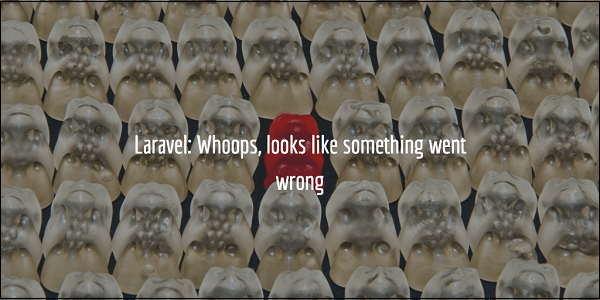
We solve the above problem
I recommend: I can’t connect to the site – what do.
How to fix the “Looks like something went wrong” error with side webmasters
To solve the Whoops problem, looks like something went wrong with The webmaster side needs to do something like this:
- Open your .env file and change the line there APP_DEBUG = false on APP_DEBUG = true (actual in case of using old versions “Laravel” level 4.2). Save the modified file and try reload the problem page. Usually after that you will get an indication of a more specific error, which is true the reason for the mentioned message “Looks like something went wrong “;
- If you use the “Printer Installer server”, open the file C: \ Program Files (x86) \ PHP \ [version] \ php.ini. Find an option here “display_errors”, and change its value to display_errors = On. Also reload the page and you will get access to specifics errors, according to the specification of which you can then contact technical support of the resource;
- Make sure you have two types in the settings directory. .env files. One file is a regular .env file, and the second is an .env file example (.env file must contain the key of your project). Then run the following command:
cp .env.example .env php artisan key: generate
After implementing this command, the error can be resolved.
- Update your composer if you are dealing with it outdated version. To update the composer, do command:
composer self-update
- Open open app / config / app.php. On line 81 make sure there there is a key consisting of 32 characters (by default there may be number of characters different from the required). At If necessary, generate the correct key.
See also: Check proxy server settings and Firewall – Solution.
What to do if you are a regular user
If you are a regular user, then the options to get rid of the error “Whoops, looks like something went wrong” is pretty scarce. You can recommend the following:
- Clear your browser’s cache and cookies. This is usually done by going to its settings, finding the corresponding option there (to for example, in Mozilla, it is located in the “Privacy and Protection” tab)) and cleaning said data;
- Try a different browser. In a number of small cases, this may help solve the “Whoops, something went wrong” problem;
- Write to the webmaster of the resource. Most effective way to fix a bug is to notify the site about its technical support.

Write to tech support or webmaster of the site
Conclusion
The main factors causing the appearance of the error “Whoops, looks like something went wrong “is an obsolete version of composer-a and problems with the settings of the .env file. Use the above with tips, they will help to fix the error something went wrong in your “Laravel”.