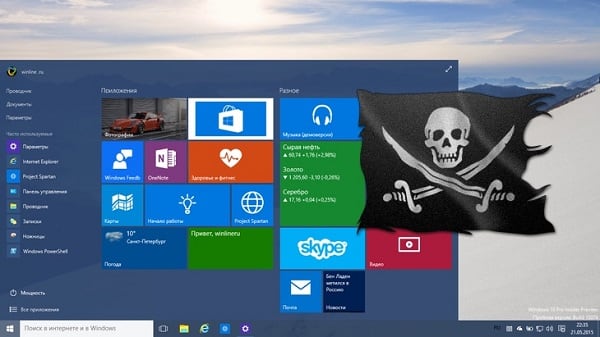The content of the article:
- 1 Problem summary Windows 7 Update does not load updates ”
- 2 How to fix Windows 7 Update dysfunction
- 3 What to do if Windows 7 updates are not installed
The essence of the problem, Windows 7 Update does not load updates ”
So why is Windows 7 Update not loading updates? Crash Update Center functionality can happen by the following reasons:
- Unstable or slow internet connection. Updates from such a connection will either not load at all, or will load a very long time;
- Pirated (hacked) version of the OS. If you do not use licensed version, do not be surprised at failures in its functionality, including The number of download updates
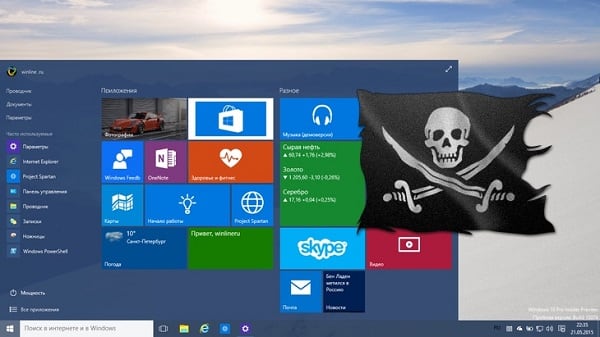
Pirated version of Windows may cause Center crash updates
- Problems with the Update Center cache. Initially Updates downloaded to the cache on the PC and stored there until user will not agree to install them using the “Center updates “to your machine. If, however, while downloading data If there is any failure, then they will already be installed impossible, while the system will signal that such files already loaded, and there is no need to upload them again;
- Operating system registry issues. Registry issues its errors and crashes can cause a problem with OS updates Windows
- Problems with the functionality of the Windows Update service. By this service either works poorly or in general for any problems terminates its work;
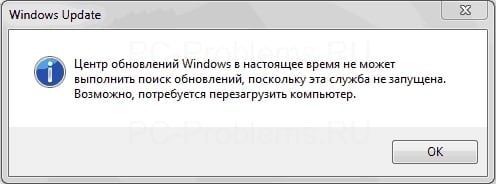
Windows update
- Malicious activity of virus programs. There are times that various viruses block any possibility of downloading updates in system
- Block download updates by antivirus and firewall;
- Lack of free space on the system drive. Recommended have several gigabytes free (from 5 or more) to update installed without any problems.
Having identified the causes that cause problems with the upgrade Windows 7, let’s move on to their solutions.
How to fix Windows 7 Update dysfunction
So, what to do in a situation if the Windows 7 Update Center not downloading updates? I propose to complete the next row Tips:
- Check the quality of your internet connection. Make sure the connection is stable and the internet is working well. speed
- Check the free space on the system drive. It is desirable that there were more than 5 gigabytes there, necessary for more or less stable operation of the system and installation necessary updates;
- Verify that the Update Center service is operational Windows. “Click on the” Start “button in the search bar write msc and find the Center in the list of services that have opened Windows updates “(usually from the bottom). Double-click on it if it has the status “Stopped”, then click on the “Run” button, and in type of launch set to “Automatic”. Then confirm changes and restart our computer;

Launch the Windows Update service
- Check the operation of the Update Center through the Panel Management if Windows 7 Update Center is not downloads updates. Go to the Control Panel, go to “System and Security”, select “Windows Update” there, click on “Settings” on the left and check if we have “Install updates automatically.” If not, install this parameter yourself;
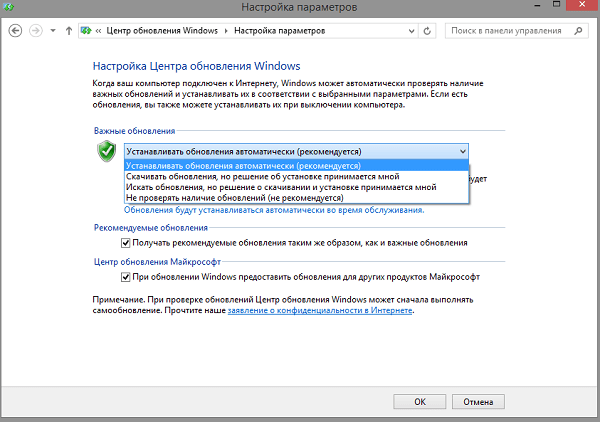
Install updates automatically
- Delete the update cache. If we have any crashes with already downloaded (but not installed) update files, It is recommended to clear the cache. To do this, click on the “Start” button, enter there cmd, click on the same result above the right mouse button and select “Run as administrator”. IN the command line that appears, enter the following in turn commands:
net stop wuauserv
ren% windir% \ SoftwareDistribution SoftwareDistribution.OLD
net start wuauserv
After executing the commands, go to the Update Center and try update the system yourself, maybe this will help fix “Windows 7 Update does not download updates.”

We execute commands at the command line
- We fix the registry of the operating system. Click on the “Start” button, enter regedit in the search bar, go to the tab HKEY_LOCAL_MACHINE \ COMPONENTS and delete there PendingRequired item. After that, restart your computer and try downloading the updates again through the Update Center;
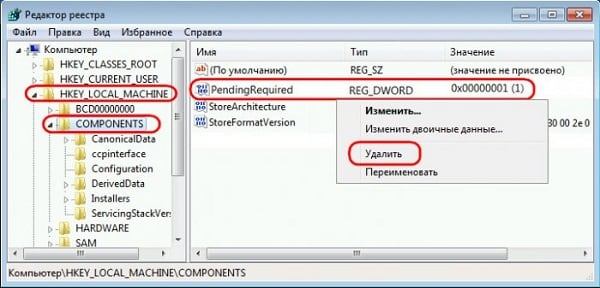
We fix the registry
- Use Microsoft Tools (for example, this patch for Update Center or the Fit utility It). These tools will look for errors in the Update Center (may take some time), while usually providing a good result;
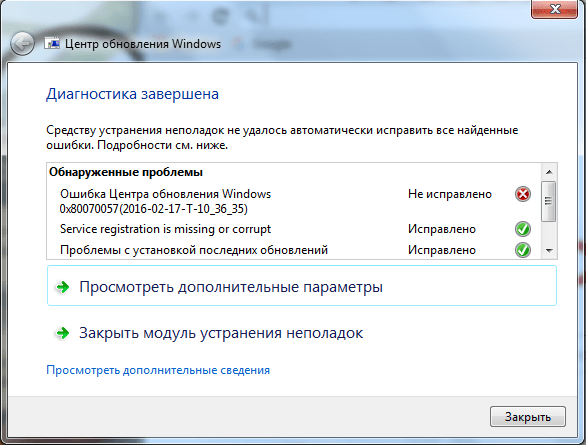
Windows Update Diagnostics
- Check the system with a good antivirus (Web CureIt !, Trojan Remover, etc.), it can remove various malware and unlock Internet connection
- Disable the antivirus and firewall for a while to make sure that they do not block the ability to install updates;
- Check the integrity of the system files. Run command a string as administrator (as described just above), and type in her sfc / scannow, and then press enter. Also does not interfere use the CHKDSK utility to check file integrity on system drive;
- Use a system reset to a recovery point at which no problems were observed. If you know the date approximately, after which updates are no longer installed, try rolling back system up to a given date.
What to do if Windows 7 updates are not installed
Above, I described a situation in which the Update Center Windows 7 does not download updates, the reasons for this problems and ways to solve it. In this situation, first of all is make sure that the corresponding update service works, as well as delete cached update files. If the data the tools didn’t work, the whole complex of described my advice, usually some of them will allow you to effectively fix a problem with Update Center on your PC.