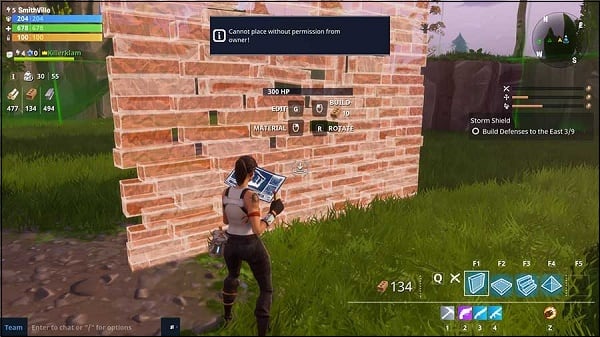The content of the article:
- 1 Translation and the causes of the problem
- 2 Solution of a mistake in the game by Fortnite
- 3 Conclusion
Translation and the causes of the problem
Translated into Russian the error text “Your connection to the host has been lost “looks like” your connection to the host (server) was lost. “The error occurs due to the following reasons:
- Fortnite servers do not work correctly. Twitter games developers have repeatedly mentioned the existence of sporadic problems with game servers (crashes, overloads, etc.) that are enough quickly resolved by technical support;
- The user has an unstable network connection;
- There are problems in the functionality of the user router;
- System antivirus or firewall block communication with servers “Fortnite”
- The user has a VPN connection and the corresponding software;
- The user does not have the necessary updates “Fortnite” fixing the problem in question.
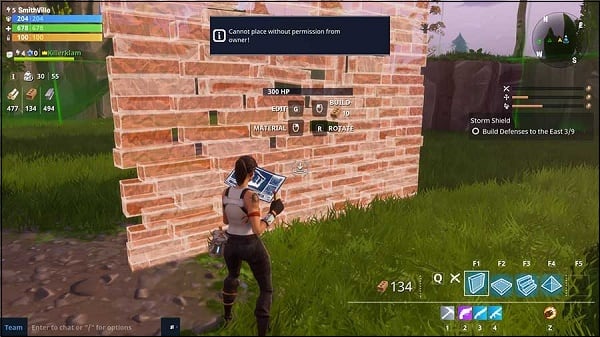
After the error appears, the character usually freezes on some one place
There may be an error logging into your account: Sorry you are visiting our service too frequent please try again later error what to do in Fortnite.
Fortnite Error Solution
Since in a fairly large number of cases the occurrence “Your connection to the host has been lost” errors is related to problems in the game servers, it is recommended to visit resources such as downdetector.co.uk or istheservicedown.co.uk. See if the problem is widespread, and if so, then, most likely, it is directly connected to the Fortnite servers. Wait a while (usually a few hours) until the problem will not be resolved by technical support specialists.
If only you have a problem, then I recommend following:
- Reboot your PC. The problem may be random. and after rebooting it will disappear;
- Install all the necessary updates for the game. According to reviews users, in one of the latest updates there is a patch, correcting this problem;
- Reboot your router. Turn it off for a minute and then turn it back on;
- Verify that the system firewall is not blocking ports 80, 443, and 5222. Through the “Control Panel”, go to the Windows Firewall, then select “More Options” on the left. In the window that opens on the left click on “Rules for incoming connections.”
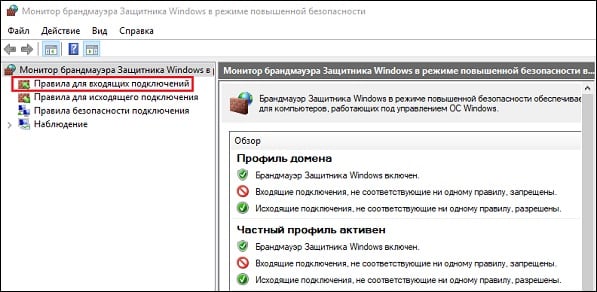
Select the specified option
In the next window on the right, click on “Create Rule”, then select the “For Port” rule, and click “Next” below.
In the line of ports write 80, 443, 5222 (leave the active option “TCP Protocol” unchanged).
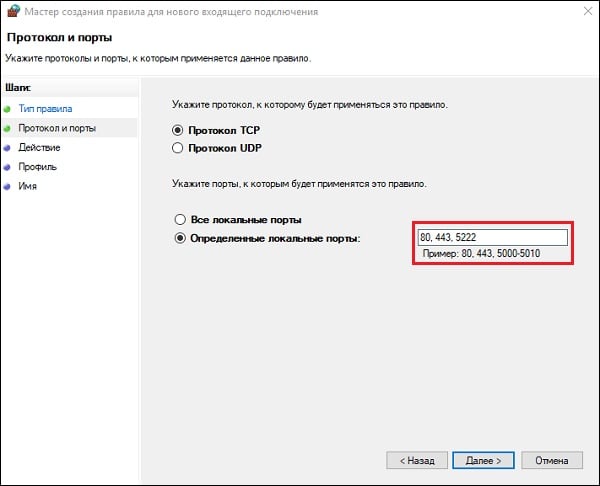
Enter the specified port numbers
Click “Next” three times. In the name bar, enter “UE4”, after why click on “Finish”;
- If the above method didn’t help, try disabling it altogether your antivirus and firewall to make sure they are not problem factors;
- Change network settings to use public servers from google. Click on Win + R, and enter ncpa.cpl there. In the network connections window that opens, hover over your Internet connection, click RMB, select “Properties”. In the list components, find “IPv4”, double-click on it, and write адреса ДНС-серверов как указано ниже:
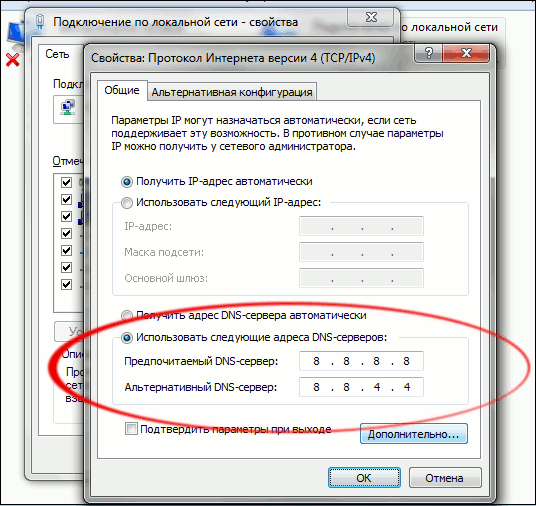
Используйте следующие адреса
Click on “OK” and restart your computer.
- Disable your active VPN programs (if available) those);
- Run the game program with admin rights. Mouse over mouse on the program shortcut on the desktop, click RMB, select “Run as administrator”;
- Delete the Squad directory in the% localappdata% folder. Press on Win + R, enter there:
% localappdata%
And press enter. In the list of contents indicated directory, find the Squad folder and delete it. Then run your Steam with admin rights, then check game file integrity (click RMB on the game in the Steam library, select “Properties” – the tab “Local files” – “Check game file integrity “).
Conclusion
Error “Your connection to the host has been lost” in Fortnite quite often associated with problems in the operation of game servers, and after some time it is usually fixed. Recommended visit the above statistical resources and see Does your problem have a mass character? If the error observed only with you, then it is worth using the listed above alternative ways to get rid of an error in Fortnite on your PC.